2) Video kodlayıcıları
Kodlayıcı nedir ve neden ihtiyacım var?
Bir kodlayıcı (enkoder) internet için video sinyalini "çevirir". Kodlayıcı, gelen ses-video sinyalini dijital, web dostu biçime dönüştüren ve sıkıştıran bir yazılımdır. Video kodlayıcıya ihtiyacınız var; çünkü çoğu video kaynağı canlı yayın için hazır çıkış vermez. Video kameralar gerçek zamanlı streaming (akış) için tasarlanmaktan ziyade büyük ve hacimli video dosyalarının kaydedilmesi için üretilir.
Enkoder çeşitleri
Temel olarak, günümüzde üç tür kodlama cihazından canlı streaming yapma seçeneğine sahipsiniz: cep telefonu/tablet, kodlama yazılımı yüklü bir bilgisayar veya özel bir donanım kodlayıcı. Bir cep telefonu hepsi bir arada bir video kaynağı ve kodlama aygıtı olarak sunduğu canlı üretim özellikleri son derece sınırlıdır. Bu yazıda, birden fazla kamera ve düzen ekleyebilme becerisiyle daha profesyonel canlı yayınlarla başa çıkabilen kodlama araçlarına bakmak istiyoruz.
Yazılım kodlayıcıları
Temel olarak, bir yazılım kodlayıcı, videoyu düzgün bir şekilde paketleyip çevrimiçi göndermek için bilgisayarınızın kaynaklarını (CPU) kullanan yüklü bir uygulamadır. Daha önce belirtildiği gibi, kaynağınızdan bilgisayarınıza video sinyalini yakalamak için bir yakalama kartı gereklidir.
Wirecast , vMix , Streamlabs OBS, şimdiye kadar popüler olan OBS Studio ve çok daha fazlası dahil olmak üzere çok çeşitli ücretsiz ve ücretli streaming yazılımı bulunmaktadır. OBS Studio, kodlamayı öğrenmeye başlamanın iyi bir yoludur; çünkü indirmek ve yüklemek ücretsizdir, tüm ayarlara kolayca erişilebilir ve size yardımcı olacak birçok ders bulabilirsiniz.
Akış yazılımının her zaman bilgisayarın CPU'sunu etkilediğini unutmamak önemlidir. Bilgisayarınız onu kaldıracak kadar güçlü değilse, izleyicileriniz kötü bir görüntü alabilir. İyi bir canlı yayın deneyimi için Intel Core i5 2.8 GHz, 8 GB bellekten daha düşük olmayan bir makineye sahip olmanızı öneririz.
Donanım kodlayıcıları
Bir donanım kodlayıcı (streaming donanımı) tüm kodlamayı işleyen özel bir cihazdır. Ses ve video kaynakları doğrudan donanım kodlayıcıya bağlanır, yakalama kartı gerekmez. Modern enkoderler, HDMI™, SDI, VGA ve DVI, XLR ve 3.5mm analog ses gibi çoklu video giriş formatlarını alabilir. Doğal olarak, donanım kodlayıcılarının akış sağlamak için ağa (Ethernet veya Wi-Fi veya hücresel olarak) bağlanması gerekir.
Donanım kodlayıcıları farklı şekil ve boyutlarda, işlevlerde ve fiyat noktalarında olabilir. Bazıları yalnızca bir veya iki video kaynağını alabilen (örneğin, Epiphan Webcaster X2 ) küçük ve taşınabilirdir. Bazıları yolda kullanılmak üzere tasarlanmıştır: bunlar bir İnternet bağlantısı için bağlı bir hücresel sinyal kullanır. Örnekler Teradek VidiU ve LiveU kodlayıcıları içerir. Diğerleri çok daha karmaşık ve güçlüdür, birçok video ve ses kaynağını alabilir, kaydedebilir, kaynak seçebilir ve aralarında geçiş yapabilir. Örneğin, Epiphan Pearl-2 ve Epiphan Pearl Mini , inanılmaz derecede geniş işlevselliğe sahip, hepsi bir arada profesyonel canlı prodüksiyon stüdyolarıdır.
Donanım kodlayıcıları, birçok yönden akış yazılımına sahip bir kişisel bilgisayar kullanmaktan daha rahat ve güvenilirdir. Donanım kodlayıcıları, sürekli canlı yayın göz önünde bulundurularak özel olarak tasarlanmış ve test edilmiştir. Ayrıca bilgisayarınızı diğer görevler için serbest bırakırlar.
En önemli kodlayıcı ayarları
Hem yazılım hem de donanım kodlayıcıları canlı yayınınızı etkileyen benzer değişken ayarlara sahiptir. İşte en önemlileri:
Kare hızı: Saniyede kaç kare gösterilir. Saniyedeki kare veya fps olarak ifade edilir. Genelde görülen seçenekler: 10 fps (tercih edilmez), 24 fps, 30 fps, 60 fps (en kalitelisi).
Çıkış çözünürlüğü: Video karesinin boyutu, genişlik - yükseklik, piksel cinsinden. İşte bazı genel çözünürlük adları ve takma adları:
Günümüzde en yaygın çözünürlük boyutları 720p ve 1080p'dir. Bu sayılar dikey olarak ölçülen piksel sayısını ifade eder.
Bit Hızı: Saniyede ne kadar video veri yüklediğiniz. Genellikle saniye başına kilobit veya Kbps cinsinden ifade edilir, ancak saniye başına megabit (Mbps) de kullanılır. Genel aralık: 1000-8000 kbps. Ortak değerler: 1000 Kbps (mutlak minimum), 2500 Kbps, 3000 Kbps, 5000 Kbps. Bu sayı kare hızına ve çözünürlüğe bağlıdır: kare hızı ve çözünürlük ne kadar yüksek olursa, bit hızı pürüzsüz, kaliteli bir canlı akış için olması gerekir.
Codec: Daha hızlı iletim için ses ve video verilerini sıkıştırma (kodlama) yöntemini ifade eder. H.264 en yaygın olanıdır.
Bit hızı, kare hızı ve çıktı çözünürlüğü arasında iyi bir denge sağlamak, iyi bir akış sağlayan şeydir. Ne kadar yüksek değere çıkabileceğiniz, büyük ölçüde kullandığınız kodlayıcı türüne ve internet bant genişliğinize bağlıdır. Örneğin, yeterli bant genişliğinde, Epiphan Pearl-2 gibi bir donanım kodlayıcısı, akış yazılımına sahip eski bir bilgisayarın gerçekten zorlayıcı, kareleri düşüren ve arabellek oluşturmaya neden olan, yeterli internetle bile uğraşabileceği, 60 fps hızında 1080p çözünürlükte akış sağlayabilir .

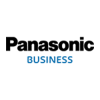





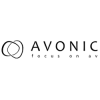



















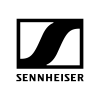
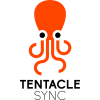














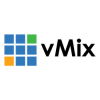






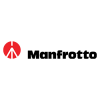





Yorum Yaz